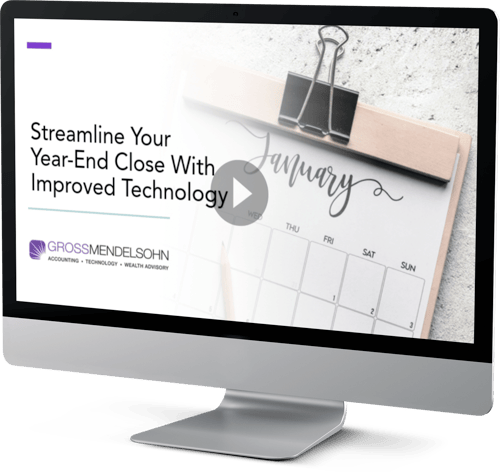Do you find your accounting team continuously dreading year-end close processes? If so, it’s time to make some changes.
You don’t need to be stuck depending on the same outdated close processes that hold your organization back and stifle productivity. There are plenty of solutions out there to make things more efficient — whether it’s an ERP upgrade, automated reports, advanced analytics or something else.
So, why struggle when you don’t have to?
We recently hosted a webinar that featured demos on how to modernize and streamline month-end and year-end close for businesses. You can view the recording here.
In this article, we’ll recap the main takeaways from the presentation including Form 1099 changes on electronic filing and tools that can help, why organizations need to innovate current year-end procedures, the solutions available to automate your processes, and how to implement and execute a more efficient close.
What’s New for 1099s
There are recent changes to electronic filings for 1099s that can greatly affect your year end. Electronic filing is going to be required for any employer identification number (EIN) with more than ten 1099s. This is an aggregate of almost all form types (1099, W2, etc.) that you had in the past. You used to have 250 forms that needed to be filed electronically, but now there’s just ten.
There are no changes to 1099-NEC forms for 2023, and there’s a new online portal known as IRIS for filing 2022 or later. Filing Information Returns Electronically (FIRE) is no longer in use. (If you use a filing service, you don’t need to worry about this.)
Make sure to check with your state to see if they participate in combined federal/state filing.
Tips for 1099s
Use a service to mail, email and file 1099s. Since you have to file electronically, some software packages (e.g., Business Central) will generate the electronic file automatically, while others do not (e.g., NetSuite, Microsoft Dynamics GP). In that case, you’ll want to use a service that creates an electronic 1099 file for you.
The service will also mail or email 1099s to your vendors. Services like Aatrix will mail, email and file for about the cost (or less) than it would take you to manually print, mail and file your 1099s on your own.
Use Excel/Power BI to review and upload 1099 information. This will make it easier for you to view and consolidate everything that needs to be included.
Microsoft Dynamics GP to Aatrix
Go to minute 03:06 in the webinar recording to view the demo.
You can create a smart list in Dynamics GP that will pull the details relevant to your 1099 information. If you export the smart list to Microsoft Excel, you can then review the list in case you need to make any changes to the data. From there, you can save it as a CSV file.
Aatrix can then help you with the 1099 process when you select to import your CSV file with the information pulled from Dynamics GP. Aatrix reviews the file and will give you an option to create a 1099 mapping, where you can drag and drop the information right into the form template. Once the fields are mapped, you save the mapping and Aatrix will walk you step-by-step through your data to verify everything is correct. Then it will process your 1099.
There are many other solutions, Aatrix being one of them, that offer these services for filing.
Use Microsoft Planner to Track Period-End Tasks
Instead of having information saved in separate documents and files, Microsoft Planner allows you to put everything in one place and copy and roll forward from one year to the next.
Having this sort of checklist allows you to:
- Carry out a consistent close process
- Reduce errors and opportunities to miss tasks
- See open items at a glance
- Automate approvals and sign off with a workflow
- Increase overall efficiency and productivity when it come to closing (no more running in circles)
Microsoft Planner Month-End Checklist With Power Automate
Go to minute 13:14 in the webinar recording to view the demo.
Microsoft Planner allows you to set up and organize your tasks while working through your close processes. You’re also able to link out to other platforms, such as NetSuite and Excel, to work outside of the system.
Tasks can be assigned to individuals within your organization, and you can track the progress throughout. A member of your organization will receive a notification when a task has been assigned to them. Notifications can also be established to alert you to a change in status with a task (“not started” to “in progress,” or “in progress” to “completed”). This gives full transparency as to what still needs to get done while you work through a month-end or year-end close.
You can also bring Planner into Microsoft Teams for even more collaboration. Conversations can take place in one centralized location (or “Team”) concerning these tasks, rather than sending numerous emails and potentially losing track of information. Files can also be housed in this location, making everything you need to reference easily accessible.
There are out-of-the-box workflows you can leverage within Teams for these processes, and deploy Power Automate to take things to the next level. With Power Automate, you can create a workflow that will rollover all your information from one month to the next. Increasing automation with these tools will improve overall efficiency as you work through month-end or year-end processes.
Use Data Tools to Help With Reconciliations
By using data links to show subledger and general ledger (GL) directly in Excel/Power BI, and by using Power Query to analyze and match data, you can supercharge reconciliations.
Reconciling AP With Excel and Power Query
Go to minute 18:47 in the webinar recording to view the demo.
The reconciliation data within the Excel spreadsheet is all directly linked to the ERP system you’re using, meaning if you refresh the data in the spreadsheet, it will pull the real-time information straight from your ERP. This is made possible through the tool Power Query.
In Excel, under the “Data” tab, you can pull data from other systems. After grabbing all your GL, AP, etc. entries, Power Query allows you to match up the data by the month and you can refresh the data whenever. This way, you don’t need to run multiple reports and do additional work to try to reconcile information.
Contact us if you need help building this piece out — it will save you a lot of time.
AI-Powered Reconciliations
Go to minute 22:10 in the webinar recording to view the demo.
If you’re not using a download from your bank to do your reconciliations, you need to. You do not need to be manually checking the deposits that have cleared. Almost all systems have a tool that will download data directly from your bank and do most of your matching automatically.
When using Business Central, visit “Bank Account Reconciliations.” Here, you match bank entries automatically. The auto-match should be able to match up everything, but let’s say there’s a total amount in your bank statement lines that is based off two separate bank account ledger entries combined. The system may not be able to match these up since the numbers are not listed exactly the same, but there’s a solution for that — “Reconcile with Copilot.”
Reconcile with Copilot is an AI tool from Microsoft that matches bank transactions that weren’t picked up with auto-match due to being listed as multiple entries. This type of tool is only the beginning — more AI capabilities are on the horizon to enhance automation in reconciliation processes.
Automate Allocations, Consolidations and Eliminations
Mostly every system out there has the ability to do unit and statistical accounts so you can track items, such as head counts and square footage, that can be used to allocate expenses.
Be sure to use templates for monthly allocation and elimination entries. The templates can make importing the information you need in the system much easier.
You’ll want to configure accounts and companies or subsidiaries for automated elimination. If you have Company A selling to Company B, and you need to eliminate that revenue and expense, make sure the chart of accounts and the companies themselves are set up so the system performs those eliminations on its own, without you having to manually do so.
Lastly, if you have more complex consolidations or eliminations, there are tools available, such as Vena and Solver, that can assist you with consolidated reporting to make things easier for you.
Using Statistical Accounts for Allocations in NetSuite
Go to minute 26:41 in the webinar recording to view the demo.
In NetSuite, you can set up a statistical schedule that tracks your organization’s headcount automatically.
If it were for something like square footage, you can make entries for your square footage based on a department for statistical balances that can be used for allocations.
Once that’s done, you can create an allocation schedule that takes any type of expense that you identify and splits it up as either dynamic or on a fixed percentage. If based on percentage, the system will break out the expenses by department and mark the percentage that went to each. When dynamic, the allocation is based on a number, like the headcount, of each department and displays how expenses break down according to those counts.
Once these schedules are set up, all you need to do at month-end is schedule them to run or “Create a Journal Entry” where you can make the allocations based on the expense.
You can leverage statistical accounts in many other ERP systems, including Dynamics GP.
Key Takeaways
There are several tools and platforms that can absolve you of the struggles of close processes. Make sure your accounting team avoids headaches and takes full advantage of what’s available so your organization’s finance department can operate efficiently.
Need Help?
Our Technology Solutions Group includes a team of experienced solution experts who will work with you to understand and address the specific needs of your business. If you’d like to improve your organization's close processes, contact us online or give us a call at 410.685.5512.