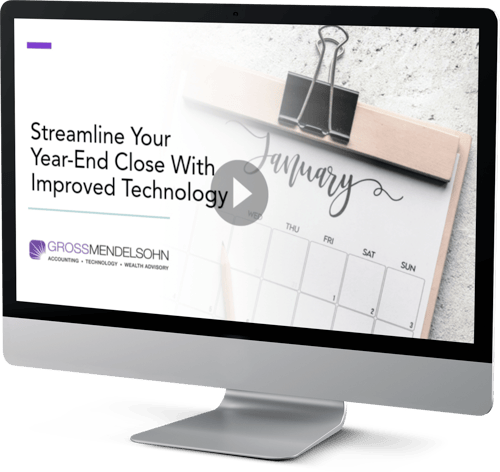The release of Sage 300 2023 Product Update 1 (2023.1) introduced a new User Activity Report.
Let’s take a closer look at this new feature that provides detailed activity logs for all companies in your Sage 300 database, along with new project and job costing web screens that are now on the scene.
Enabling and Running User Activity Reports
Once you update to Sage 300 2023.1, you’ll see a new “Enable User Activity Logs” checkbox in the “Database Setup” screen. Simply click to enable the feature and begin recording user activity for companies in your database including:
- Login/logout activities
- Opening/closing of screens
- Eviction of a user
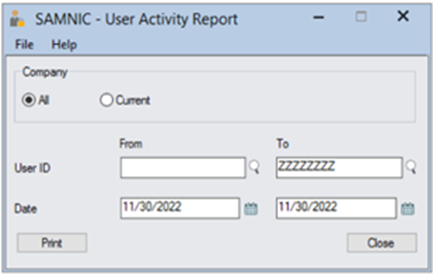
User Activity Report
After enabling the activity log feature in “Database Setup,” you can now run a user activity report from Administrative Services > Administrative Reports > User Activity Report. User activity is tracked in the following main modules:
- Accounts Payable/Receivable
- General Ledger
- Inventory Control
- Order Entry/Purchase Order
- Project Job Costing
- Bank Services/Tax Services
- GL Consolidations
- Inter-Company Transactions
- Optional Fields
- Multiple Contacts
- Administrative Services/Common Services
Note that the new User Activity Report is currently only available in Sage 300 desktop screens and is only visible to either “Administrative Users” or users that are assigned rights to view user activities under “Administrative Services” functions.
New Project and Job Costing Web Screens
The release of Sage 300 2023.1 introduced some handy new project and job costing (PJC) screens that allow you to perform the following tasks:
- Generate account sets
Create groups of general ledger accounts, which you assign to contracts to identify which accounts to post PJC transactions for each contract. - Record charges
Record amounts that you charge your customers for services or fees for which you have not incurred any costs directly (i.e., registration fees or project prepayments). - Update retainage
If you use retainage accounting, this screen allows you to enter opening retainage balances for contracts you are transferring to Sage 300 PJC from another job costing system. You also use this screen to update the retainage payable or receivable for contracts, projects and categories. - Revise estimates
You can enter changes to project estimates.
Need Help?
If you have questions or need help getting started, connect with us online or give us a call at 410.685.5512.
©2023 Juice Marketing, LLC. http://www.juice-marketing.com. All rights reserved. This article content may not be reproduced (in whole or in part), displayed, modified or distributed without express permission from the copyright holder.