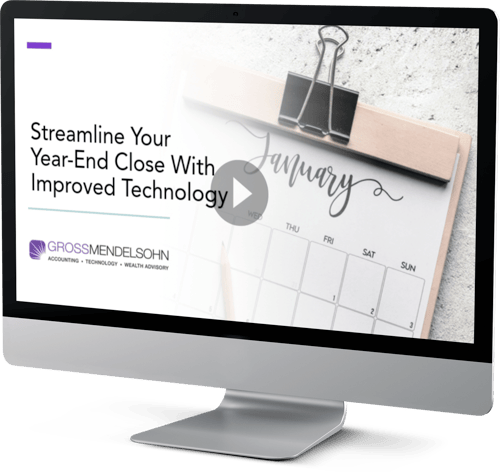Sage 300 2025 is now available!
Below, we’ll look at some of the top new features in the latest release that include updates to core functions that improve user experience, plus ways to improve your year-end close in Sage 300.
General Ledger Updates
In the Sage 300 General Ledger module, you can now bring up transaction lists by double-clicking on an account in the General Ledger Chart of Accounts which provides faster and easier access. In addition to printing general ledger (GL) transactions, you can also export them to an external program such as Excel.
These GL features are available for web screens and desktop.
Easy Access to Helpful Resources
Now available in web screens, Sage 300 2025 offers one-click access to the Sage Information Center right from within the System Manager. The Sage Information Center helps you get the most out of your Sage 300 system by providing easy access to product updates and technical documentation, release notes, the customer portal and the ability to share your ideas for product improvement.
Along with the new features highlighted above, other updates to the U.S. and Canadian payroll are included in Sage 300 2025. Watch this short video for a quick overview.
Preview of Sage Fixed Assets 2025.1
For customers using Sage Fixed Assets, the 2025.1 release is scheduled for mid-January 2025 and is expected to include the following enhancements.
Brand New Asset Planning Application
The Planning module has been completely rewritten using modern technology that improves performance and security while delivering a new user interface that's sleek and responsive.
Workflow Improvements
Features like remembering the last group viewed in the Asset List and image rotation capabilities simplify daily tasks and improve efficiency.
Sage Fixed Assets Ally
This handy AI assistant includes a new chat button to connect directly with a live support agent for real-time assistance, bypassing automated responses for quicker issue resolution.
6 Tips for a Successful Year-End Close
1. Back Up Your Data
Before you begin any year-end process, be sure to execute a complete backup of your database. You should also test the backup to ensure it was successful and the data is readable. The only way to “reverse” year-end processing is to restore your data from a backup — so do it now!
2. Check Your Version Number
Closing procedures can vary depending on the version of Sage 300 you’re running, so check your version number and service pack before starting year-end processing.
3. Create a New Fiscal Calendar
Sage 300 allows you to begin entering transactions for the new year without closing out the current year. Simply create a new fiscal calendar in Common Services > Fiscal Calendar and then click the New icon. If the period date ranges are correct, then Save the year. Do this before entering transactions for 2025.
4. General Ledger Closing
While it’s a good idea to close modules in a timely fashion, your GL can remain open as long as you need while awaiting final processing (or audit adjustments) in other modules.
5. Check Data Retention Settings
Sage 300 will retain historical data based on your software version and the settings you’ve configured in each module. Therefore, it’s a good idea to review all module and system settings to avoid the unintended loss/purge of important data during year-end close. In particular, check GL Options to see how many years of history your system is set up to retain.
6. Remember, We’re Here to Help
As you begin year-end closing procedures and prepare to start fresh in the new year, be sure to contact us if you need help.
Review Year-End Checklists
Checklists are great for helping you keep things on track and to ensure processes are executed in the right sequence. Here’s how to access year end processing checklists that are built right into Sage 300.
Newer Versions of Sage 300
- Log on to your Sage 300 system
- From the Task Ribbon, click Help, then Product Documents
- Browse the version of your product, then select Checklists
- Click the link called Year-End Procedures
Older Versions of Sage 300
- Log on to your Sage 300 system
- From the menu bar, click Help and then Documentation
- Browse the ENG folder
- Find the PDF called Sage300ERP_Checklist_YearEnd.pdf
Recommended Reports to Print for Year End
After year-end closing is complete, it’s a good idea to print and keep the following recommended reports, which provide an overview of year-end closing transactions and your company’s financial status.
Batch Status
Batch status shows all the activity that has taken place during year-end closing, including the number of transactions and the total debits and credits posted.
Posting Journals
This is an audit trail of all the transactions posted for year end.
Balance Sheet
This critical report shows the company’s assets, liabilities, shareholder’s equity and opening balances carried over from the previous year.
Trial Balance
The trial balance displays all the opening balances for the new year. Note that all the income statement accounts should display as zero.
Transactions Listing
This report reveals all entries posted to the GL, including all net changes, balances and transaction details for all accounts within the range of the fiscal year.
Watch this video for instructions on printing these year-end reports.
Need Help?
If you have questions about your year-end close in Sage 300 or what’s to come with Sage 300 2025, connect with us online or give us a call at 410.685.5512.
©2024 Juice Marketing, LLC. http://www.juice-marketing.com. All rights reserved. This article content may not be reproduced (in whole or in part), displayed, modified or distributed without express permission from the copyright holder.