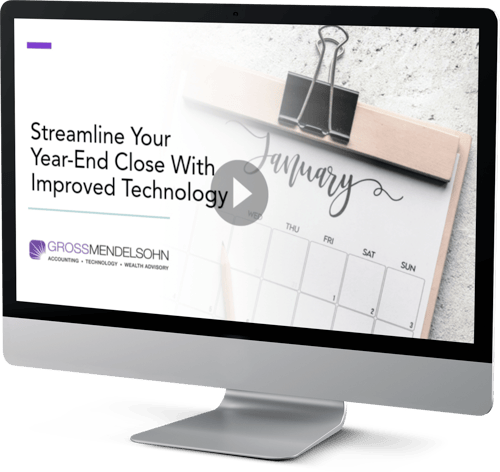A recent update for Sage 300 introduced a new set of keyboard shortcuts that allow you to open screens from the navigation menu without having to bounce back and forth to the mouse. Here’s a look at these new commands available in Sage 300 web screens.
New Keyboard Shortcuts for Navigation
With the following keyboard shortcuts, you can move around the navigation menu and open Sage 300 web screens:
- Tab - Go to the next menu item.
- Shift + Tab - Go to the previous menu item.
- Arrow Keys - Move around in the menu. Right and left arrows move through the levels of the menu structure (into and out of submenus). Up and down arrows move through the items within a menu or submenu.
- Enter or Space - Open a submenu or screen.
- Escape - Close any open submenus and go to the main menu.
- Home - Go to the first item in the current menu.
- End - Go to the last item in the current menu.
Other Common Keyboard Shortcuts for Data Entry
Although not new to Sage 300, these additional keyboard shortcuts may help you speed up data entry in Sage 300 web screens:
- Enter - Apply changes to the field you are editing.
- Tab - Go to the next field.
- Page Up - Go to the top of the window in view.
- Page Down - Go to the bottom of the window in view.
- Shift + Tab - Go to the previous field.
- Esc - Close “Finders,” pop-up screens and messages.
(Note: This keyboard shortcut may not work for all screens and messages depending on the active screen or web browser being used.)
Refer to this guide for the full range of keyboard shortcuts in Sage 300 web screens.
Need Help?
If you have questions or need help getting started, connect with us online or give us a call at 410.685.5512.
©2023 Juice Marketing, LLC. http://www.juice-marketing.com. All rights reserved. This article content may not be reproduced (in whole or in part), displayed, modified or distributed without express permission from the copyright holder.