If you're using Microsoft Dynamics GP to run your business, you may be experiencing some shortcomings with relying on an on-premises ERP system. Today's minor inefficiencies will likely become bigger roadblocks in the future.
The advantages of migrating to the cloud cannot be ignored, so you should know about an alternative system — Microsoft’s cloud-based ERP, Dynamics 365 Business Central.
I recently presented a webinar for current GP users that covered what Business Central has to offer and how to plan a migration for your organization when the time is right.
This article recaps key takeaways from the webinar, including Business Central’s features and capabilities as an ERP platform, a comparison of Dynamics GP and Business Central, the future of Dynamics GP, reasons to move to the cloud, how to migrate to Business Central and next steps.
What is Dynamics 365 Business Central?
Business Central is Microsoft’s cloud-based ERP platform for mid-sized businesses. It is a full software as a service (SaaS) application, so there’s no on-premises hardware — it’s all in the cloud and can be accessed from a web browser — and is based on the former Dynamics NAV platform.
Microsoft plans to invest more in Business Central as their mid-market ERP platform moving forward. Therefore, they’re not focusing as much on Dynamics GP in the future and most of their new development will be going toward Business Central.
Comparing Dynamics GP and Business Central
The biggest difference between Dynamics GP and Business Central is where each is hosted. Dynamics GP is an on-premises software. It can be hosted in the cloud via a cloud-hosting service provider, like Microsoft Azure or Power GP, but at its core, Dynamics GP is an on-prem software system. On the other hand, Business Central is based entirely in the cloud.
Licensing
Dynamics GP is based on a perpetual license where you buy the software and then pay an annual maintenance fee for ongoing updates. Subscription pricing is also available.
With Business Central, you pay a per user, per month fee. Currently, there are three levels of Business Central: $70 for Essentials, $100 for Premium and $8 for Team Members.
Upgrades and Updates
As an on-premises system, Dynamics GP requires annual updates to stay current. These updates are installed manually. With Business Central, updates and new features are added automatically throughout the year by Microsoft. You do not need to set aside time to update the software.
Functionality
General Ledger (GL) Account Structure
For your GL account structure in Dynamics GP, you have that one account string that is made up of multiple segments.
In Business Central, you have a natural account number along with additional dimensions that you can use to code transactions. So, instead of having a full account string like in Dynamics GP, you have individual dimensions that you add to the transactions.
Budgeting
Dynamics GP and Business Central are very similar when it comes to budgeting. They both allow for multiple budgets at the account level with third-party tools available.
Available Modules
Although Dynamics GP and Business Central are alike regarding available modules, one main difference is that Business Central does not have a payroll module. If you’re running payroll in-house with Dynamics GP, this is something to consider when planning your migration to Business Central.
There are other options for payroll modules. You can purchase a payroll module that integrates with Business Central if you want to continue to manage payroll in-house, or there are many service providers available if you want to go with an outside payroll service. For example, ADP can integrate directly with Business Central.
Reporting
Financial Statement Reports
Dynamics GP includes Management Reporter and there are also other third-party tools available, such as Jet Reports or Solver, that users rely on.
With Business Central, there are account schedules available out-of-the-box, but if you want to mimic how things work in Management Reporter (especially in dimensional reporting), you will have to use a third-party tool like Jet Reports or Solver. The financial statements in Business Central are improving but are not quite at the level of Management Reporter yet.
SmartList and SmartList Designer
SmartList and SmartList Designer, available in Dynamics GP, allow for grid-based queries of your data along with custom links.
In Business Central, most of the data is displayed in grid format and includes the ability to add fields from that entity. Custom linking between entities will require a developer or third-party software, such as Power BI.
Power BI Integration
With Dynamics GP, you can integrate Power BI, which requires a data gateway and on-prem setup.
Business Central has a more out-of-the-box integration with Power BI, meaning there’s minimal setup to get that up and running.
Integration and Third-Party Software
Workflows
If you’re using workflows in Dynamics GP, most of the same workflows are included in Business Central. However, Business Central allows you to create and use additional workflows via Power Automate. If you’re using the Power Platform with Microsoft Dynamics 365, the integration with Business Central is more seamless than with Dynamics GP.
Importing Data
When importing data into Dynamics GP, you have to use tools such as Integration Manager or the copy and paste GL and accounts payable (AP) feature. Business Central has a direct integration with Microsoft Excel (the edit in Excel feature), which allows you to update information from Business Central right in Excel. Other third-party tools from Dynamics GP, such as SmartConnect, will also work with Business Central.
Third-Party Tools
If you’ve been using Dynamics GP for a while, you know there’s a deep ecosystem of tools that can be integrated into the system. There are the same types of integrations for Business Central, which are third-party apps that can be purchased from the Marketplace extension.
Dynamics 365 Integration
If you use Dynamics 365 for customer engagement or sales, you have to rely on third-party tools to integrate into Dynamics GP. Business Central has some limited integration with Microsoft Dynamics 365 for Sales and Marketing, which is out-of-the-box, but more advanced integrations with other modules would require a third-party integration tool.
What’s Happening With Dynamics GP?
There’s a lot of speculation about what’s next for Dynamics GP, so here’s what you should know.
Dynamics GP has a roadmap for support and updates through 2028. Functionality to existing modules will still be added and you will continue to get your payroll updates each year. Most of Microsoft’s investment in new technology is being invested in Business Central, but updates to the existing modules in Dynamics GP are continuing to be made. You’ll see some additional features to existing modules in Dynamics GP, but you most likely won’t see any new modules or new automation features.
Something that changed a couple years ago is that Dynamics GP requires you to update your version each year to stay current. The current version at the time of this article’s publishing is GP 18.5. As long as you’re installing the annual updates, you’ll be supported at least until 2028.
Why Migrate to Business Central From Dynamics GP?
Reasons why companies are moving from Dynamics GP’s on-prem platform to the cloud with Business Central include:
- Having a corporate cloud strategy
- Getting tired of upgrades or patches to Dynamics GP
- An aversion to maintaining and upgrading on-prem hardware
- The desire to take advantage of newer third-party apps or software systems that work with Business Central but not Dynamics GP
- Wanting access to Business Central features that are not available in Dynamics GP
So, how do you get from Dynamics GP to Business Central?
The Migration Process
First off, Business Central is a completely different ERP software package than Dynamics GP — it’s not simply the cloud version. There is a migration process that needs to take place and your users will need to be trained to use Business Central.
Fortunately, Microsoft has worked to make the migration process easy for you. The migration involves using an Azure data factory path to pump data from your SQL Server Dynamics GP database into Business Central.
There’s a mapping process where you select which data you want to transfer from Dynamics GP into Business Central. You’ll install a piece of software on your local network that reads the data out of Dynamics GP and migrates that data over to Business Central.
You can either install the software and run a test migration to see which data will come over, how it converts, etc., or run a software locally that examines your Dynamics GP database and looks for any third-party products or data that won’t convert (this can occur before you even begin the migration).
Even though Microsoft has made the migration seamless, keep in mind that you are moving to a new ERP system and there will be changes to how your data is processed.
How Long Does the Migration Take?
The entire migration process typically takes between 60 to 90 days.
What Data Converts?
Chart of Accounts and GL
The data that is converted from Dynamics GP to Business Central is essentially all your core data. Your fiscal periods will transfer over, and the biggest piece is your chart of accounts since you’re going from a segmented chart of accounts to a chart of accounts with a natural account number and dimensions.
During the migration process, you’ll select which segment of your account number is the main account number. For example, if you have account 4000 as your sales account, that will transfer over as your natural account number. If you have a department and division, the account number may be 4000-1-100. The account number 4000 will be made your natural account number and the numbers for your department (1) and division (100) will convert to dimensions in Business Central. All the same data will be brought over but your chart of accounts will be different than in Dynamics GP.
In addition, all your GL history transfers over as monthly balances. The GL detail won’t be transferred but monthly balances will be brought over for all your GL accounts for comparative financials.
Your checkbook information will also be brought into Business Central, but without the banking history.
Accounts Payables and Receivables
For accounts receivable (AR), all your customer master records will be brought over with contact information and sales information for any open AR transactions. If you have a transaction that has been partially paid, the remaining balance will transfer into Business Central, not the full transaction. Applied payments will not be brought over.
The same is true for AP. All of your vendor information will be transferred over, but it will only bring over your open transactions and open balances from those transactions.
If you’re using inventory, all your inventory items will be brought into Business Central with the current cost as listed in Dynamics GP.
Historical Data
All your historical data will be brought into Business Central, but it won’t be in the same location as the transactions. For example, if you’re using sales order processing and invoicing, all the historical invoices will be brought into Business Central from Dynamics GP, but they will be in a different location than the new invoices in Business Central.
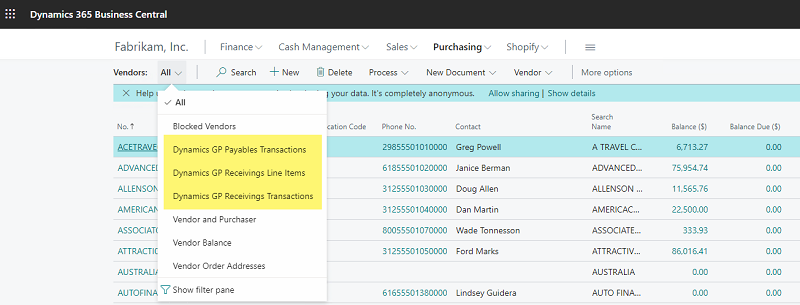
Dynamics GP data presented alongside Business Central data in Business Central
The migration process can take your Dynamics GP database from the on-prem sequel server into an Azure Data Lake where you can report on your historical Dynamics GP data. In the case that you wanted to get rid of your on-prem hardware, all the data that would be on the sequel server would move to the cloud using the Azure Data Lake.
What About Third-Party Products?
If you’re using third-party products with Dynamics GP, they may or may not exist within the Business Central ecosystem. For example, Binary Stream’s products work with both Dynamics GP and Business Central. There are other software providers that only work with Dynamics GP, so they wouldn’t have a product that works with Business Central. In that case, you would need to find another system to fulfill the role of that third-party system — but that functionality may already exist in Business Central without the need for a third-party integration.
Next Steps
Your next step is to schedule a consultation to see if migrating to Business Central is right for you and your organization. During that consultation, we’ll take a look at your Dynamics GP database and what third parties you’re using to see what data will or will not convert.
Microsoft offers a free assessment tool to analyze your existing environment and generates a personalized report that includes:
- A summary of the modules, features and independent software vendor (ISV) solutions in use
- Confirmation of product version, data consumption and other industry-specific requirements
- An assessment of your readiness to move to Business Central
- Guidance on next steps, including the scope of implementation and proposed migration plan
If you’re happy with Dynamics GP at this time, you’ll continue to be supported through 2028, so this is not urgent. However, right now there is special pricing and dual use licenses for organizations migrating from any on-prem Microsoft software to Dynamics 365 (including AX, CRM, GP, NAV and SL) through Microsoft’s Bridge to the Cloud 2 promotion. This allows you to continue to use Dynamics GP while you’re evaluating Business Central, so you can have Business Central licensing and use Dynamics GP simultaneously.
Flat rate migration options are also available.
Need Help?
We’re here to assist you as you consider the migration to Business Central. If you have questions or need help, please contact us online or give us a call at 410.685.5512.


