For an accurate view of your organization, you need reporting capabilities that provide real-time visibility into company operational and financial performance across all business functions.
Fortunately, NetSuite offers pre-built, fully customizable standard reports. The following tips will help you master the fundamentals of using standard reports, customizing reports and building new reports in NetSuite to get the exact data you need to empower your organization.
1. Using Standard Reports
Navigation
Easily access pre-built reports from the “Reports Dashboard” located at the top menu. You can expand and collapse available reports by category to view a list of available reports. You may also use the “Expand All” and “Collapse All” links.
In the “Expand All” view, you can use your browser’s highlight function (CTRL-F on a PC; CMD-F on a Mac) to highlight the report name on the page for easier spotting.
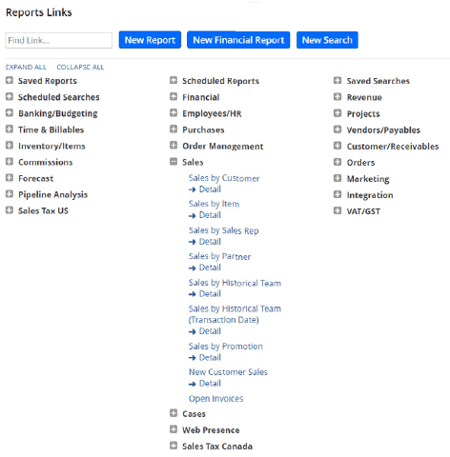
Report Dashboard
Report Alerts
For reports that take a while to generate, you can take advantage of the “Alert Me When Ready” feature. Clicking this link loads the snapshot of the report in the background while you continue to work on other tasks in NetSuite. When the report is ready, an email alert is sent to you with a link to the report results.
Scheduling Reports
You can schedule reports to run on a one-time or recurring basis. You can also email reports to a list of recipients. Under “Scheduled Reports,” you can access “Report Results” and “Report Schedules.” You can also schedule specific reports to run on a regular basis. For example, schedule the balance sheet report to run at the end of the month and automatically distribute it to the CFO.
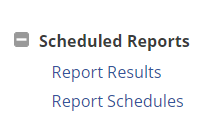
As a best practice, schedule large reports to run during off-peak hours to save performance load during daytime hours.
Summary and Detail Views
Many reports are paired as “Summary” and “Detail” views. The “Summary” view displays summarized information, while the “Detail” view displays information at the individual transaction level.
You can click the individual fields to drill down to specific transaction, item or entity records.
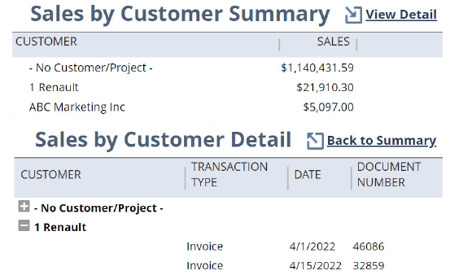
"Summary" and "Detail" views
Filters
Report information may be filtered based on date range, subsidiary and grouping context. NetSuite retains your date and subsidiary filter choices upon reopening a report. Use dynamic date filters, such as “this month” and “this fiscal year,” to update data ranges automatically as time passes.
![]()
Filters
Tools
The “Tools” grid allows you to update the report title, collapse or expand groups by level, or view information in a bar graph.
![]()
Tools
Export Options
There are four primary methods for exporting reports:
- Download as Excel, PDF, CSV or Word
- Print reports
- Email reports
- Schedule reports to run daily, weekly, monthly or yearly
![]()
Export options
2. Customizing Reports
You can easily customize reports by changing or modifying a pre-built standard report. While you could build a completely customized report, modifying an existing one is recommended over creating a report from scratch.
Report Builder
Use the Report Builder to customize any standard report. Select the appropriate standard report as your starting point. Then add, move and delete fields as needed. You can set attributes and modify date ranges, groupings and so on.
When you customize a summary report, its associated detail report is not affected. You can create both a custom summary and a custom detail report and link them in the Report Builder.
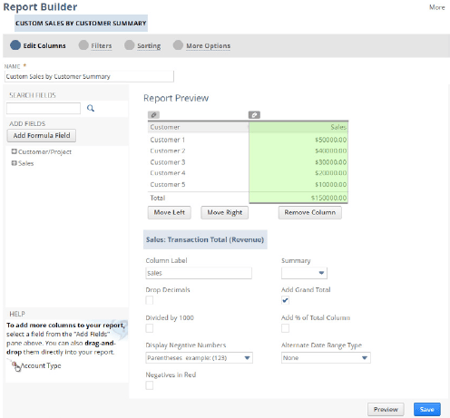
Report Builder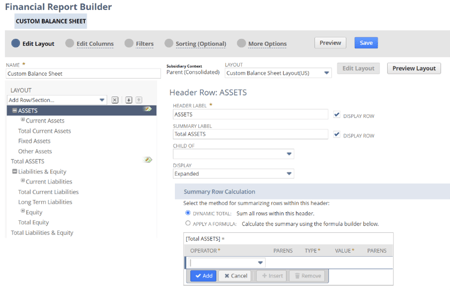
Financial Report Builder
Edit Columns
By selecting fields from the data sources available within the left panel, you can add, remove or rearrange fields. Data sources contain both standard and custom record fields.
Alternate Date Ranges
To compare values between two date ranges, set alternate date ranges on a numeric column to display results in a period that is different from the report’s date range.
Formula Fields
Use formula fields to complete a comparative analysis between columns. Select a formula and select columns for the X and Y variables.
Note: Only numeric columns may be used in formula calculations.
Groups and Subgroups
Use this feature to display reports as a series of groups or subgroups. You can group results by one or more values, such as industry type and company size.
Filters
The filters section provides filtering options to narrow down your data results. Create user filters to allow users flexibility in selecting data to display.
Sorting
Define the fields to sort your report. You can sort to multiple levels in ascending or descending order.
More Options
Customize additional options under the “More Options” tab.
3. Creating New Reports
If pre-built or tweaking standard reports do not meet your needs, you can build a new report.
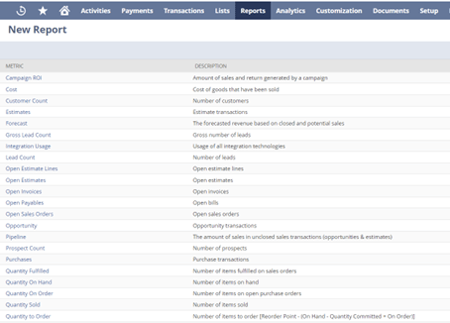
New report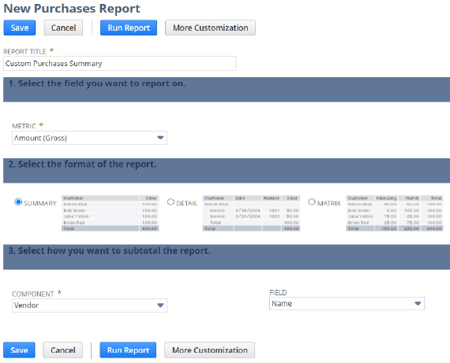
New purchases report
Identify Data for the Report
Start by selecting a data source (example: choose “Purchases” as shown above). Reports are built as (Metric data source X : Field X) BY (Component data source Y : Field Y). For example: “Purchasing : Amount by Vendor : Name.”
Note: Options available depend on your role and the features enabled in NetSuite.
Select Metrics
Based on your selected metric, a list of associated fields is displayed. Select the fields to report on.
Select the Format of the Report
The “Summary” format is the default format and provides roll-up level reporting with subtotals of the selected field’s data for each subgrouping field value.
The “Detail” format provides row values at the individual record or transaction level. This format adds to roll-up totals for subtotal grouping field values.
The “Matrix” format provides roll-up level reporting with both vertical and horizontal subtotals. Vertical or row-level subtotals are calculated for each subtotal grouping field value.
Summarize the Data
For matrix reports, select the dimension to summarize data across columns.
Run the Report
Choose from the following options:
- Run Report – displays the results of the new report
- Save – runs and saves the report
- More Customization – displays the Report Builder, where you can add additional columns, filters, sorting options and additional options to the report
Need Help?
Our team has a deep bench of CPAs and consultants with expertise in NetSuite software and a variety of industries. If you’d like to learn whether NetSuite could be a fit for your organization, contact us online or give us a call at 410.685.5512 to schedule a demo.


