From October 2022 to March 2023, Microsoft Dynamics 365 Business Central will be updated with new functionalities included in the 2022 release wave 2.
The highlights of the release include rebranded terminology, enhanced bank reconciliation, improvements to report layouts and more.
Let’s take a deeper dive into the new and updated features.
Rebranding "Account Schedules" to "Financial Reporting"
Coming from legacy ERP systems, many new Business Central users are confused by the “Account Schedule” terminology when producing financial statements. With the new version of Business Central, Microsoft has renamed the “Account Schedule” capability to “Financial Reporting”.
The definition of a financial report is now separate from the definition of rows and columns so that it's clear that a financial report is a combination of row and column definitions.
The link “Financial Reporting” will open a list of financial reports, and you can add user-defined reports to the list. The financial reports will have their own name, a row definition, a column definition and additional parameters that will be set when you open the “Financial Report” page.
In earlier versions, this page was called “Overview”. Previously named account schedules will now be called “Row Definitions”, and you can still define a default column layout and an analysis view. “Column Layouts” will become “Column Definitions”.
Enhanced Bank Reconciliation
Microsoft continues to enhance this important month-end task utilized by many companies. In this update, check entries are now included in the comparison analysis of imported banking transactions.
This feature gives a much higher degree of match confidence than only using information from the Business Central bank ledger. The matching rules will be clearer and more rules will be added to increase matching success rates.
Selecting a Report Layout When Running a Report
In release wave 2, users can now choose which report layout to use on the request page. This will make it easier to use different report layouts for various purposes, especially for new Excel layouts. On the request page, users can use a dropdown menu to choose from available report layouts.
This new feature will enable your organization to have multiple layouts (i.e., Excel layouts) for the same report dataset. For example, you could have a layout for a planning meeting, another for mail merge and a third for the board meeting.
Enhancements to Creating Excel-Based Report Layouts
Microsoft continuously makes improvements to connect Excel with Business Central data. In this release, they’ve created dedicated Excel report datasets, making it simple to create Excel report layouts.
The new report datasets are created for the following sets of data and are dedicated to Excel reporting:
- General ledger data (including budgets and global dimensions)
- Customer and vendor ledger entries
New Power BI Apps With Dimensions
Dimensional analysis is key to gathering insights into how businesses operate. With the new release, the standard Microsoft Power Business Intelligence (BI) apps in AppSource for Business Central can employ dimensional data. This powerful feature for Business Central will enhance reporting capabilities when data is analyzed in Power BI.
There are Power BI apps available in AppSource that show reporting for a specific area of business, including finance, sales and customer relationship management.
Integration Improvements
Integration improvements between Business Central, Power BI and other Power Automate tools include a new application programming interface (API) connector that allows for easy access to document attachments in Business Central, such as:
- An original order request linked as a PDF to a sales order
- Images linked to items
- A PDF contract attached to a vendor’s master record
- Any other data linked to business records
The new API also opens for Power Automate flows or Power Apps to support additional scenarios where external data is entered into Business Central.
For example, this could be an app allowing service workers to take photos of inventory and upload these to Business Central. It could also be an automated flow that creates a sales order from an attachment received earlier as an email, which is then processed and linked as a PDF document to the Business Central order entry.
Preparing for the 2022 Release Wave 2
You can prepare your team and test any customizations by trying out the new Business Central version before the production environment is updated. You should plan to learn about the new features and test the new version before its scheduled release date.
Overview Timeline to Prepare for Each Major Update
The figure below illustrates the suggested steps for getting a preview of a major update with example dates for the two release waves in any given calendar year.
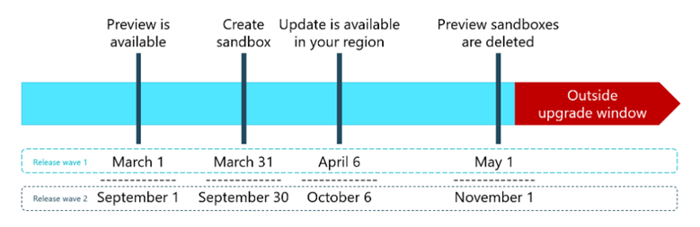
Steps for previewing a major update
Step 1: Enable Select Features
Some new features can be switched on ahead of time in sandbox and production environments, giving you time to test and prepare for change. Typically, you can switch on features several weeks before the preview environments for the major update are available.
When Microsoft releases new features, some of these are optional until the following major update. Administrators can turn these optional features on or off from the “Feature Management” page.
Step 2: Try Out New Functionality In Preview Environments
About one month before a major update, you can try out new functionality in “preview” environments. Preview environments are Business Central online sandbox environments that users create on a preview version of the application. When you create the new sandbox environment, choose the preview version marked as “Preview” from the version list. This way you get a new sandbox environment with a preview version of the application.
The newly created preview sandbox environment contains demonstration company data. Trying the preview on a copy of your current production data is not yet supported, and neither is testing the upgrade from your current version to the preview.
However, you can use the newly created sandbox environment to explore and learn the new product capabilities. You can also use the preview environment to validate that any per-tenant customization extensions are still working as expected.
Step 3: Test In Sandbox Environments and Schedule Update
As soon as you’re notified that the new major update is available, you can test the new version. You can create a sandbox environment that you then schedule to be updated.
Start by copying your production environment into a sandbox on the same version as your production environment. All newly created environments are automatically included in the update process within one hour.
You'll get notified when the update is available and you'll be able to schedule the newly created sandbox for an update within an hour after it was created. By default, the newly created environments are scheduled to run the update within seven days from their creation date, but you can change that date to any other allowed date, including the current date.
Once the sandbox is created and updated with the 2022 release wave 2 version, you can actively test the release wave in your environment with your data.
Need Help?
If you want to learn more about improving your organization’s processes with the latest Business Central updates, connect with us online or give us a call at 410.685.5512.


